在使用Windows 10的过程中,右键菜单的新建文件夹选项是我们经常使用的功能。然而,有时候这个选项可能会突然消失,给我们的工作和生活带来不便。本文将向您详细解释这个问题的可能原因,并提供详细的解决方法,帮助您快速恢复新建文件夹的选项,提高电脑使用的效率和便利性。
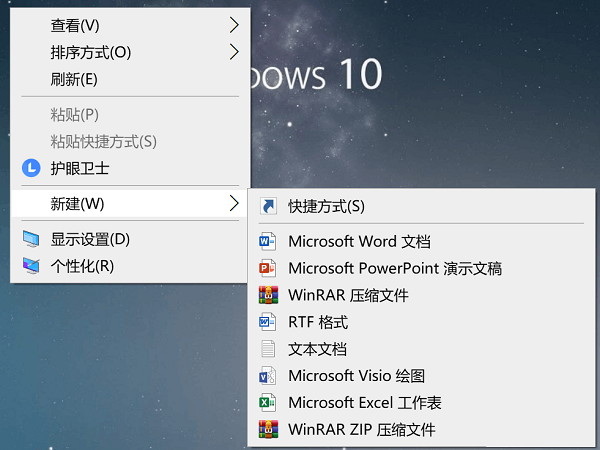
解决方法:
按 Win + R 输入【regedit】,打开注册表编辑器。
定位到路径:计算机\HKEY_CURRENT_USER\Software\Microsoft\Windows\CurrentVersion\Explorer\Discardable\PostSetup\ShellNew
双击Classes,看看有没有Folder。
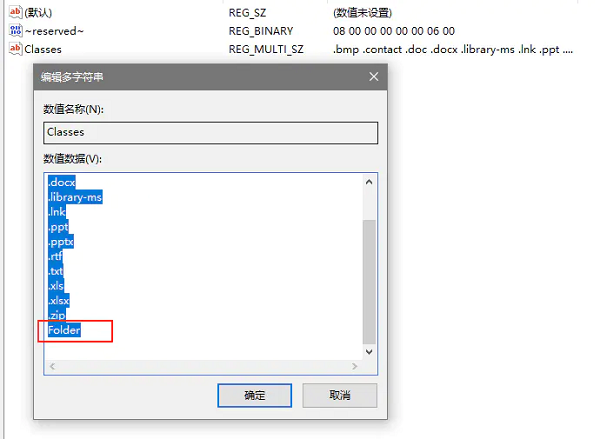
新建 - 文本文档 或者按 Win + R 输入【notepad】打开。
复制下方内容粘贴,保存 xxx.reg,以管理员身份运行即可。
01
Windows Registry Editor Version 5.00
02
[HKEY_CLASSES_ROOT\Folder]
03
"ContentViewModeLayoutPatternForBrowse"="delta"
04
"ContentViewModeForBrowse"="prop:~System.ItemNameDisplay;~System.LayoutPattern.PlaceHolder;~System.LayoutPattern.PlaceHolder;~System.LayoutPattern.PlaceHolder;System.DateModified"
05
"ContentViewModeLayoutPatternForSearch"="alpha"
06
"ContentViewModeForSearch"="prop:~System.ItemNameDisplay;System.DateModified;~System.ItemFolderPathDisplay"
07
@="Folder"
08
"EditFlags"=hex:d2,03,00,00
09
"FullDetails"="prop:System.PropGroup.Description;System.ItemNameDisplay;System.ItemTypeText;System.Size"
10
"NoRecentDocs"=""
11
"ThumbnailCutoff"=dword:00000000
12
"TileInfo"="prop:System.Title;System.ItemTypeText"
13
[HKEY_CLASSES_ROOT\Folder\DefaultIcon]
14
@=hex(2):25,00,53,00,79,00,73,00,74,00,65,00,6d,00,52,00,6f,00,6f,00,74,00,25,\
15
00,5c,00,53,00,79,00,73,00,74,00,65,00,6d,00,33,00,32,00,5c,00,73,00,68,00,\
16
65,00,6c,00,6c,00,33,00,32,00,2e,00,64,00,6c,00,6c,00,2c,00,33,00,00,00
17
[HKEY_CLASSES_ROOT\Folder\shell]
18
[HKEY_CLASSES_ROOT\Folder\shell\explore]
19
"MultiSelectModel"="Document"
20
"ProgrammaticAccessOnly"=""
21
"LaunchExplorerFlags"=dword:00000018
22
[HKEY_CLASSES_ROOT\Folder\shell\explore\command]
23
"DelegateExecute"="{11dbb47c-a525-400b-9e80-a54615a090c0}"
24
[HKEY_CLASSES_ROOT\Folder\shell\open]
25
"MultiSelectModel"="Document"
26
[HKEY_CLASSES_ROOT\Folder\shell\open\command]
27
"DelegateExecute"="{11dbb47c-a525-400b-9e80-a54615a090c0}"
28
@=hex(2):25,00,53,00,79,00,73,00,74,00,65,00,6d,00,52,00,6f,00,6f,00,74,00,25,\
29
00,5c,00,45,00,78,00,70,00,6c,00,6f,00,72,00,65,00,72,00,2e,00,65,00,78,00,\
30
65,00,00,00
31
[HKEY_CLASSES_ROOT\Folder\shell\opennewprocess]
32
"MUIVerb"="@shell32.dll,-8518"
33
"MultiSelectModel"="Document"
34
"Extended"=""
35
"LaunchExplorerFlags"=dword:00000003
36
"ExplorerHost"="{ceff45ee-c862-41de-aee2-a022c81eda92}"
37
[HKEY_CLASSES_ROOT\Folder\shell\opennewprocess\command]
38
"DelegateExecute"="{11dbb47c-a525-400b-9e80-a54615a090c0}"
39
[HKEY_CLASSES_ROOT\Folder\shell\opennewwindow]
40
"MUIVerb"="@shell32.dll,-8517"
41
"MultiSelectModel"="Document"
42
"OnlyInBrowserWindow"=""
43
"LaunchExplorerFlags"=dword:00000001
44
[HKEY_CLASSES_ROOT\Folder\shell\opennewwindow\command]
45
"DelegateExecute"="{11dbb47c-a525-400b-9e80-a54615a090c0}"
46
[HKEY_CLASSES_ROOT\Folder\ShellEx]
47
[HKEY_CLASSES_ROOT\Folder\ShellEx\ContextMenuHandlers]
48
[HKEY_CLASSES_ROOT\Folder\ShellEx\ContextMenuHandlers\BriefcaseMenu]
49
@="{85BBD920-42A0-1069-A2E4-08002B30309D}"
50
[HKEY_CLASSES_ROOT\Folder\ShellEx\ContextMenuHandlers\FileMenuTools]
51
@="{C1B2C38F-3DCA-4E3D-BC34-D5B87B636543}"
52
[HKEY_CLASSES_ROOT\Folder\ShellEx\ContextMenuHandlers\HaoZip]
53
@="{5FED836A-C96C-4d88-A91E-F63F07726585}"
54
[HKEY_CLASSES_ROOT\Folder\ShellEx\ContextMenuHandlers\Library Location]
55
@="{3dad6c5d-2167-4cae-9914-f99e41c12cfa}"
56
[HKEY_CLASSES_ROOT\Folder\ShellEx\ContextMenuHandlers\Offline Files]
57
@="{474C98EE-CF3D-41f5-80E3-4AAB0AB04301}"
58
[HKEY_CLASSES_ROOT\Folder\ShellEx\ContextMenuHandlers\TeraCopy]
59
@="{A8005AF0-D6E8-48AF-8DFA-023B1CF660A7}"
60
[HKEY_CLASSES_ROOT\Folder\ShellEx\ContextMenuHandlers\UnlockerShellExtension]
61
@="{DDE4BEEB-DDE6-48fd-8EB5-035C09923F83}"
62
[HKEY_CLASSES_ROOT\Folder\ShellEx\DragDropHandlers]
63
[HKEY_CLASSES_ROOT\Folder\ShellEx\DragDropHandlers\HaoZip]
64
@="{5FED836A-C96C-4d88-A91E-F63F07726585}"
65
[HKEY_CLASSES_ROOT\Folder\ShellEx\DragDropHandlers\TeraCopy]
66
@="{A7005AF0-D6E8-48AF-8DFA-023B1CF660A7}"
67
[HKEY_CLASSES_ROOT\Folder\ShellEx\DragDropHandlers\{BD472F60-27FA-11cf-B8B4-444553540000}]
68
@=""
69
[HKEY_CLASSES_ROOT\Folder\ShellEx\PropertySheetHandlers]
70
[HKEY_CLASSES_ROOT\Folder\ShellEx\PropertySheetHandlers\BriefcasePage]
71
@="{85BBD920-42A0-1069-A2E4-08002B30309D}"
72
[HKEY_CLASSES_ROOT\Folder\ShellEx\PropertySheetHandlers\Offline Files]
73
@="{7EFA68C6-086B-43e1-A2D2-55A113531240}"
74
[HKEY_CLASSES_ROOT\Folder\ShellNew]
75
"Directory"=""
76
"IconPath"=hex(2):25,00,53,00,79,00,73,00,74,00,65,00,6d,00,52,00,6f,00,6f,00,\
77
74,00,25,00,5c,00,73,00,79,00,73,00,74,00,65,00,6d,00,33,00,32,00,5c,00,73,\
78
00,68,00,65,00,6c,00,6c,00,33,00,32,00,2e,00,64,00,6c,00,6c,00,2c,00,33,00,\
79
00,00
80
"ItemName"="@shell32.dll,-30396"
81
"MenuText"="@shell32.dll,-30317"
82
"NonLFNFileSpec"="@shell32.dll,-30319"
83
[HKEY_CLASSES_ROOT\Folder\ShellNew\Config]
84
"AllDrives"=""
85
"IsFolder"=""
86
"NoExtension"=""
复制代码
最后重启电脑就可以新建文件夹啦。
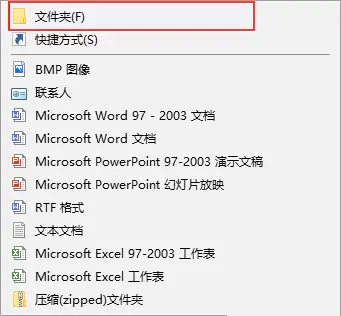
如果你的Win10电脑总是缺这缺那的,最好还是重装一下系统。
郑重声明:本文由网友发布,不代表盛行IT的观点,版权归原作者所有,仅为传播更多信息之目的,如有侵权请联系,我们将第一时间修改或删除,多谢。