你是否曾遇到打开Windows Store时页面无法加载的情况?这是很多Windows用户都会遇到的问题。原因可能有很多,包括网络问题、软件更新问题等。但不要担心,今天我们将为大家提供多种解决方法,让你再次顺畅地打开Windows Store。
方法一:
1、首先我们按下Win+i打开设置面板,选择网络和internet

2、然后在更改网络设置下选择更改适配器选项
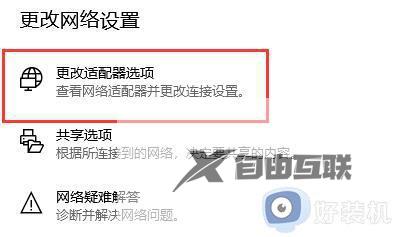
3、接着右键选中WLAN,点击属性

4、然后找到其中的internet协议版本4(TCP/IPv4)
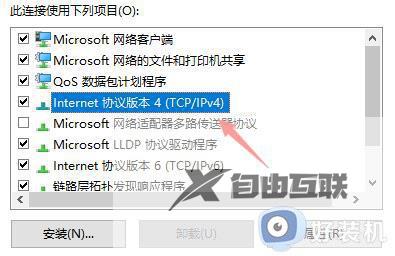
5、然后在其中选择使用下面的DNS服务器地址
6、接着将DNS做如图更改,更改为:4.2.2.1 和 4.2.2.2
7、更改完成后点击确定保存设置,就可以解决网络问题导致的无法加载页面问题了。
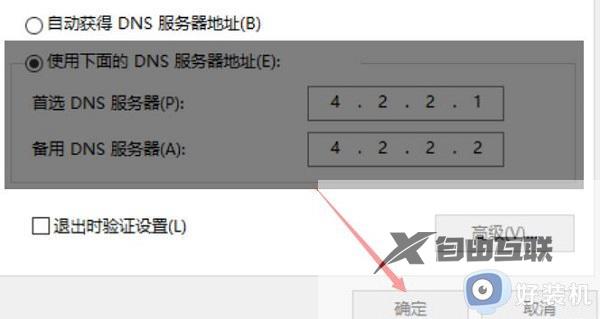
方法二:
1、首先依旧打开windows设置,然后点击网络和Internet。

2、然后点击下面的网络和共享中心。
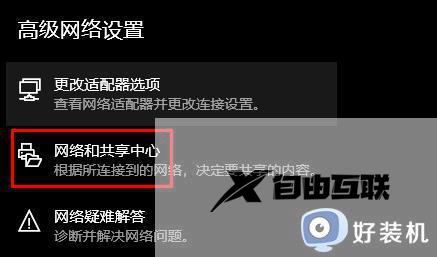
3、随后打开Internet选项。
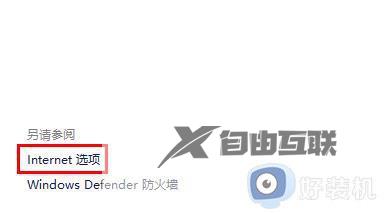
4、再点击高级。
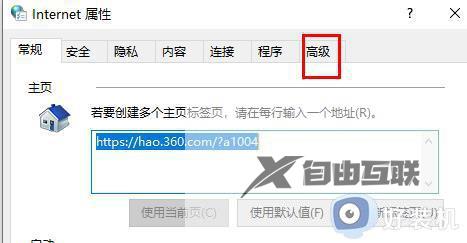
5、最后勾选使用tls1.1和使用tls1.2即可。

方法三:
1、首先按下Win+R组合键调出运行,输入WSReset.exe

2、然后程序会自动为你清理应用商店缓存,清除完成后应该就能正常打开microsoft store了。
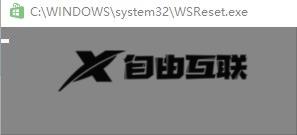
方法四:
1、如果还是无法加载,可能是你的系统去掉了microsoftstore功能。
2、可以尝试重装一个完整版的系统来解决。
以上整理多种解决windows store无法加载页面多种的方法,我们可以选择其中一种方法来处理,希望能帮助到大家。
郑重声明:本文由网友发布,不代表盛行IT的观点,版权归原作者所有,仅为传播更多信息之目的,如有侵权请联系,我们将第一时间修改或删除,多谢。